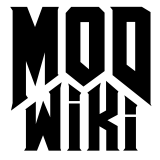Modding
General information that is helpful on getting started with, producing and distributing id Tech mods.
What is a mod?
Mods (short for modification) are made by the general public by building on and expanding the assets and mechanics of an existing game. They can include new items, weapons, characters, enemies, models, modes, textures, levels, and story lines. They can be used for the single-player or multiplayer part. Mods are generally seperated into three categories:
Paks
Basicaly a simple addon to the existing game, these mostly come in the
form of level-, skin- and soundpacks.
Mods
These are all the hybrid forms where only aspects of the game are
modified, ranging from modified game mechanics to the addition of a new
set of levels and skins.
Total conversions
These aim at totally replacing the assets and mechanics of the source to
create an entirely new game.
Game basics
Installing the Game
Before you start any editing, you should install the id Tech game of your choice into a directory with no spaces. (Eg: For Doom 3, the folder could be “d:\doom3” compared to “c:\program files\doom 3\) This avoids a few technical problems you would encounter otherwise. Also make sure to update it to the newest version available.
Where to place what
There are 3 types of folders in the game directory to place assets in:
base
The game assets folder. All the PK4’s of the retail game are in this
folder. Only game updates and paks should be placed there, mods need
their own folder .
 Note: Quake 4
only:
Note: Quake 4
only:- Unlike other games, Quake 4’s base folder is called /q4base
expansion
A folder reserved for expansion packs containing additional assets.
 Note: Doom 3: ROE
only:
Note: Doom 3: ROE
only:- The name of the expansion folder is /d3xp
mod
Folders with various names containing everything needed to run the mod.
Every mod folder is isolated so that no assets of one mod influence
another. Mods can use the assets from the base and expansion
folders.
Starting it up
To start your mod, you could either start the game and use the “mods” selection in the main menu, if available. However, you will often need start your mod to playtest it. Therefore it is easier to create a simple shortcut with a modified command line. For instance:
d:\doom3\doom3.exe +set fs_game mymod This starts Doom 3, with the mod folder set to “mymod”. For further information, see Startup parameters .
 Note: Doom 3: ROE
only:
Note: Doom 3: ROE
only:- If you are modding for the Doom 3: Resurrection of Evil expansion, add “+set fs_game_base d3xp” to the shortcut
 Note: Quake 4
only:
Note: Quake 4
only:- Since there has been no announcement for expansion packs, the “expansion folder” feature can be used to use assets from the base folder and another mod folder.
Changing the game
Categories of Game Design
There are lots of aspects to game design, listed below with links to their own pages where you may find more information, tools, tips and tricks:
Audio design
The creation of musical tracks and sound effects
Coding
Modification of the game’s source code
Declarations
Changing the game’s behaviour and content
Mapping
Making new levels
Modelling
Modelling and file format information
Scripting
Changing the game’s actions
Texturing
Modifying the looks of the game by adding/changing materials
Of course, modding a specific things (Eg. modifying weapons) needs experience from multiple categories. Use your common sense to find what you need, or go trough the game’s assets to see what is used to make something. (See the Got Questions section below)
Getting started already
Once you read this, you should have made up your mind on what you want to do with the Doom 3 engine of your choice.
- If you want to make a mod you need to create a mod folder. It will
serve as a place for all your assets and will make sure that your work
stays seperate from other mods. The folder’s name will define the name
of the mod. Although you can use your imagination for a mod’s name,
there are a few recommendations when making the mod folder:
- It should not contain any spaces in the folder’s name.
- Try to keep the name lowercase. (Because Linux cares when using the fs_game parameter.)
- Try a length of 4-10 characters.
- The name should be unique to avoid conflicts with existing mods.
Got questions
In case you get stuck somewhere or have some questions, it is a good idea to look at the content of the original game. To do this, you need to unpack the PK4 files contained in the base game directory. It is best to extract them to a seperate folder (eg: Doom3\basextract\ in case of Doom 3) so the resulting files do not conflict with the original (AKA ‘vanilla’) content. Also note that you should extract them in alphanumeric order, starting with the lowest number to allow for more recently updated files to overwrite their older counterparts.
Beware that the unpacked assets of the game will be worth multiple gigabytes of diskspace. Make sure that you have enough free space or only extract parts.
If you still got questions after some research, try to search for help at specific forums like Doom3World.org .
Distribution
Once you have finished your mod you will want to distribute it. This section covers a few approaches to this. Also keep in mind that your means of distribution is usually the first thing the player sees of your mod. Be sure to invest ample time into this as not to annoy the user with broken or overly complicated installs.
Creating compressed media files
After you have all your assets in one place you will want to compress your media files so they take up less space. You can automatically generate a batch file to create compressed versions of TGA and WAV files. To do so you must follow these steps:
- Start the game, open the console.
- com_makingBuild 1
- image_usePrecompressedTextures 0
- image_useOfflineCompression 1
- startBuild
- map <mapname>
- finishBuild
You should now have two batch files present: makedds.bat and makeogg.bat . Start these from your mod containing the assets. Note : They must be left unpackaged until after the compression. The compression step will not scan PK4 files.
Note : Make sure you have the CVars image_useCompression and image_useNormalCompression set to their default values of 1 and 2 respectively when running the above build process. If you have them set to 0 then the makedds.bat file will not be created correctly.
Packing your assets
You should pack all your custom files into PK4 files. It is important that you have an intact folder hierarchy within your PK4 files. As usual it helps to look at the original game assets if you have any questions. When you distribute your PK4 file with your mod or map you should make sure that the root directory in the pak file only contains the following files:
- addon.conf - See addon packs above
- description.txt - Optional text file for mod folder description (only needed for mods in seperate folders).
- binary.conf - This must be included if the PK4 contains compiled game code. Without binary.conf the id Tech engine will not load your modified binaries.
- mapname_readme.txt - Your readme file, if you choose to add one. It’s generally a bad idea to just call this readme.txt as anyone extracting the pack contents may overwrite an already existing readme.txt file.
 Note: Doom 3: ROE
only:
Note: Doom 3: ROE
only:- Pre-1.3 versions of Doom 3 would copy your “doomkey” (and “xpkey” if you have the Doom 3: Resurrection of Evil expansion) file to all your mod folders. This means you have to be careful that you do NOT distribute this file along with your mod if you are still using these older versions of the game. Even if you upgraded to v1.3 you should make sure your mod folder does not have this file.
Autodownload
To allow players to join a server and get the extra files they need without having to download the packages manually, id Tech 4 engine based games include a simple system to automatically download files which works well once you set it up correctly.
One thing to be clear on at the start is that the files that get downloaded do not come from the game server. Instead, the game server simply directs the client to an http or an ftp server.
Note: PK4 files that contain nothing but GUIs are not autodownloaded. To workaround this problem, add a “dummy” entity declaration to the package.
Note: Autodownload does not work for clients who are running Windows Vista with User Account Control turned on.
Note: If the total size of all download addresses required for a client exceeds 1024 bytes, that client will be presented with a “server does not provide all downloads” message and/or possibly crash.
Set Up
Each custom PK4 must be stored on the file server in a relative mirror folder structure of that on the game server. Case in point, a PK4 from the game server might be located at …
C:\Program Files\Doom 3\base\map_swd3dm1.pk4This same file must be stored in a relative location on your file server such as …
http://www.your-web-server.com/doom3/base/map_swd3dm1.pk4You also need to set a few CVars on your game server. These settings are described in more detail in their respective articles.
This CVar must be set to “2” to enable autodownloads.
This CVar must be set to the “root” folder on the download server where you have stored your files.
This CVar must be set to a list comprised of the relative path to each custom file separated by semi-colons.
You can substitute this list with an asterix as a wildcard character. By doing so, the engine assumes that every file that isn’t available on the client’s end can be downloaded from the file server designated by net_serverDlBaseURL.
See
- http://zerowing.idsoftware.com/linux/doom/AddonPaks
- https://iddevnet.dhewm3.org/quake4/AutoDownload.html