First of all, please set up your editor properly by following our advices in the FAQ:
http://www.doom3world.org/phpbb2/viewtopic.php?t=3
The workspace you see in the screenshots is how I like it, it's not a predefined set up. When you open the editor everythig's floating around with a random size.
Just drag them in place and resize them till they suit your needs.
You can alter the xyz views (top, side, front) by ctrl+tab - will toggle through the viewports.
Ok, 60 seconds are gone, let's put the remaining 4 minutes to better use and squeeze out a fast box,
In the top view left click with your mous into the grid and drag out a brush with 256*256 grid units. Since we couldn't care less about texturing I'd say you choose a random one from the materials accessed via the media browser in the low right window. Many materials in there appear to be just black - don't worry about them, these are empty shaders from id suftware during development.
Now, how does it look like what we do:

Good, now you have a red square sitting in your empty map.
When you look at the z window (the long one the left) you see the brush is only one unit thick. This would do for a floor, yet we want to make the quickest room possible.
Left click and drag in the z window ABOVE the brush and move the mousepointer upwards. You'll see how the brush resizes.
You'll also notice that the camera view in the top right window get's lost - this is because your cam all of a sudden sits in a solid cube - Mafia Style concrete works...

Now we just hit the hollow button and the cube will become, you may guess it, hollow - hence you could call it a room:

Two drags one click - a room, who would have thought Doom3 mapping is so easy, eh?
Let's add a light...
Hit escape to deselect your brush and make a new one as described in the first two images - this time make it bigger so it'll extend the room on all sides (x, y and z).

Then, while this brush is still selected, right click into the grid and select the option light. Now your brush got converted into a light according to the volume of the brush you've created.
If you just want to add a light, you don't have to make a brush first, just right click and select light, will insert a default light.
But since we wanted to have a nice equally lit box map, we went this approach and you now already know two different methods to add a light.
More power to the people!

This is how your light looks in the editor as an entity:

Now we check how the light looks - hit F3 or select view > render mode
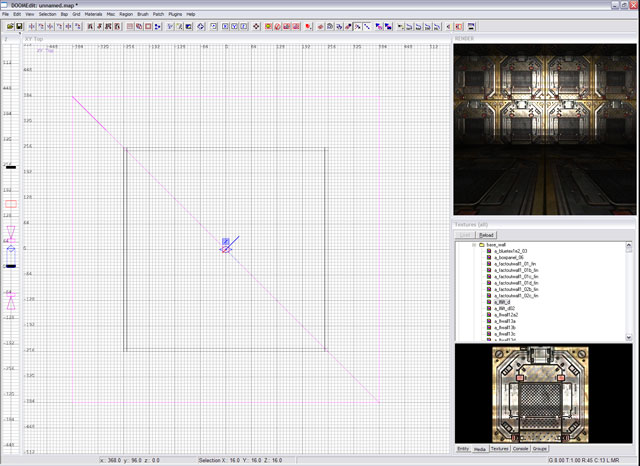
Ha - nice, isn't it?
No we need a place to start your player - ever thought about how you come into your map?
Hit escape to deselect everything (just in case - shift + left click let's you select something...) and right click into the grid.
Go down and add: info > player_start

Your spawnpoint will show up as a nice small box - now move this box so it's both - inside your map and rests on the ground (not neccessary to rest it on the ground, you can spawn the player mid air, yet you'll awkwardly fall down when you spawn).

Now save your map - please make your own folder and don't simply save it into your map folder. Chances are you'll never mess things up when you have your own folder and other people wont mess your things up when they save to their folders.

Ok, it's saved, it has a name - it needs to get tested, finally!
Go to the bsp menue and press bsp - this will compile the map and create collision detection data, vis data... (all blah for you today, don't mind - we'll go down with techy chinese later).
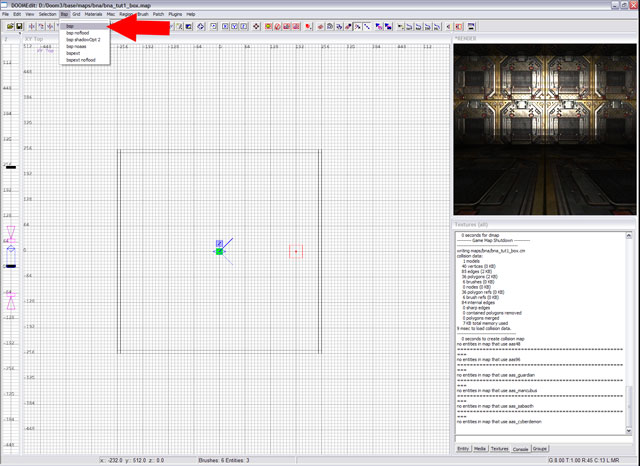
Nothing happened - why?
Because there is nothing happening you see.
In the bottom left window, the inspector, choose the console tab - now you'll see a listing of what went on. Unless there is a severe error (unthinkable in this tutorial unless you have selected a transparent texture for your walls) you can now ceck out your map ingame.
To do so, click the Doom button top right.

If you rmap doesn't load automatically (funny can't remember right now...) then lower the console by ctrl+alt+tilde key (the one next to the "1") and type map yourmapnamepath/yourmapname - all relative to the base/maps/ directory.
DaDang - you're inside your own map.
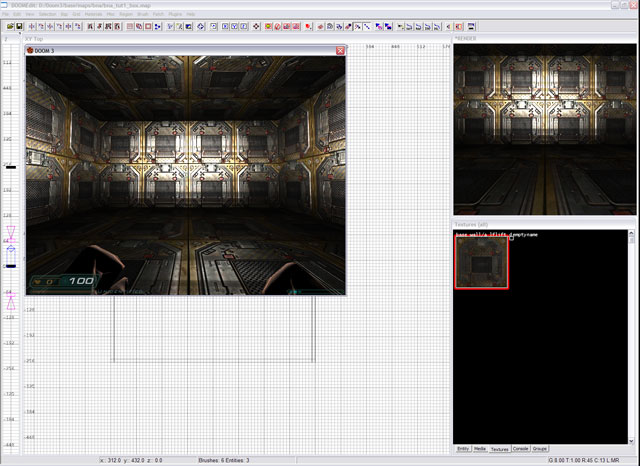
Great feeling, isn't it?
You are the master of your own fully dynamically list hyped to death friggin cool Doom3world
I hope you enjoyed this small tutorial - have fun and come back for more advanced stuff.