Today we finally build something round
The final product will look like this:

Since I've learnt form previous mistakes - here's the map file:
http://www.doom3world.org//doom3/tut/bn ... _patch.rar
As usual we start with a box:

The in the top down view we create a new brush the height of the building and 64 grid units square.
Then we go to patch > cylinder

Congrats - you have made your first cylinder!

The texture should look a littel awkward, so we hit shift+s to bring up the patch inspector and click on natural to let the material cover our shiny new cylinder in a proper way:
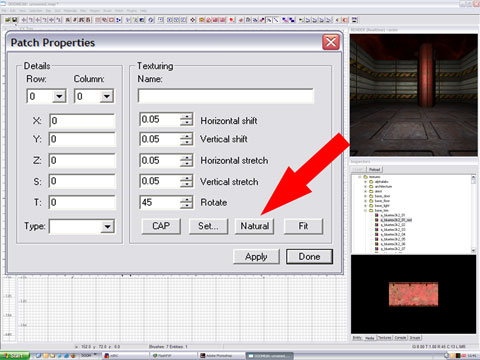
Now that we know how to create a cylinder, we want to make a corner of our box map round.
Again make a square brush as described above but this time choose bevel.

The outcome should look like this:
(again "naturalize the material as described above)

Now we need to rotate it so it faces into the right direction:

Terror, fire, flames - my name is world wide - The texture is gone!
BNA!'s sucky tutorial...
Relax - patches only have one side. Since we've rotated it, the material faces the fall and leaves you with nothing but an invisible patch.
Go to patch > matrix - invert
This inverts the texture projection matrix, or in othe words: It'll look into the other direction now.
Texture's back, shock is gone, let's continue.

Since we want to resize the patch but the thing only shows up as a flat banana, I'd highly suggest you switch to show primitive bounding box display:

Now move it to the corner and make it a little bigger - feel free to toy around with it as much as you want, we wont touch that particular patch again in this tutorial.

Now we need to do some technical work - make a technical correct map stuff so to say.
Select the both walls which meet behind our nice bevel:

With these two walls still selected, activate the clipper tool (shortcut "x") and place two clipping points as shown in the img below - these two points should clip the wall exactely where the bevel meets the wall.
You'll see the wall to split in two colors - red and yellow.
If you now hit simply enter, the yellow part get's deleted.
If you press ctrl+enter the selction flips (red2yellow and vice versa).
If you press shift+enter both parts will remain in the map - and that's exactely what we will do now.
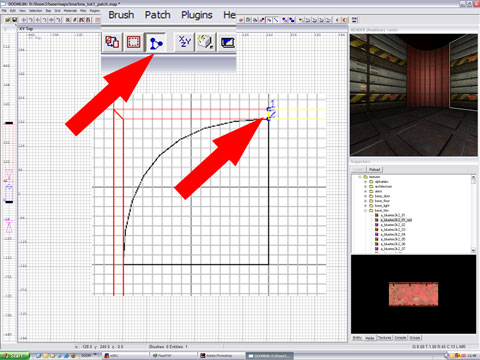
Repeat it on the other side of the bevel:

Deselect the walls, only keep the remaining parts hidden behind the bevel selected.
Give them this material: textures > common > caulk.
Caulk is a transparent but solid texture.
That means it'll block your map from the void and you can't walk through it ingame, but it's still seethrough.

I've moved the bevel away to illustrate it for you:
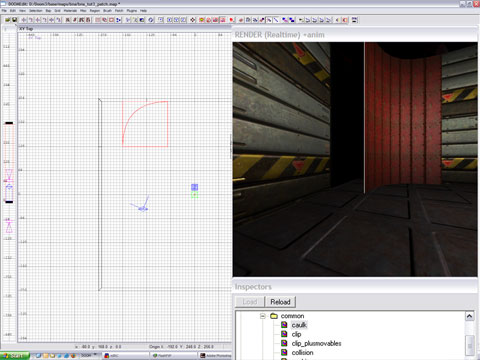
Now we make a skilljump you'll like - we bend a cylinder.
Select the cylinder we've previously made and clone it, place it anywhere in your map.
Keep it selected and hit "v" - now you can see some purple and green dots on screen.
These are vertex points - vertex points, vertices, are what make up polygons. How many vertex points has a triangle? 3...
Look up the web for a good glossary on them, but for now just accept that they're vertex points and that we can manipulate the cylinder with them
Before you drag something around, make sure to have "drill down rows and columns" activated. That means that the whole row or column of vertex controll points will get dragged when you select the dot as seen in the image below.

Now we grab the first row of vertex points (you only see one dot, but when you alter the view you'll see it's a row of them) and drag it down like below (don't mind the green diamond, it's just the light which sits there)

Continue with the other points till it'll look like this:

Now grab the middle rows of points and lign them up so they match the coordinates of their mates on the ends of the pipe.
What do you have - a quarter of a doughnut
You can also bend patches by patch bendmode, but I could never familiarize with that tool, so I live it to others to write a tut for a tool that takes you longer than dragging around vertices

Now we want to make a spikey hell tooth, or something like that.
Make a square brush, and got to patch > cone
The result will look like this:

Give it a disgusting scrolling texture, in this case I chose hell/anustube (insert lame joke here). "Naturlalize" it in the patch inspector.

Now flip it around.

Hit "v" again to switch to vertex editig mode.

Drag the top vertex point down.

Adjust the middle vertex points so the thing looks a bit more natural.

Then move it up and stick it a little inside our pipe which now forms some sort of simple gate. (I have cloned and rotated it earlier, so both line up as one half circle.)

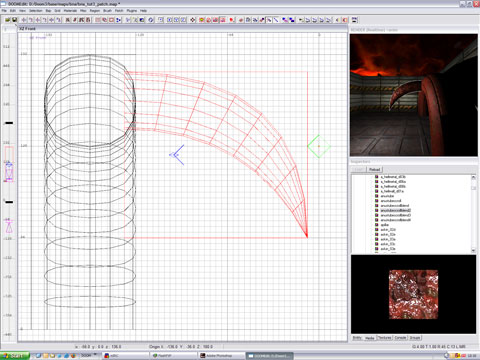
Clone your tooth, flip it and move to the sides, sould look like this:

Well, that's it - now you're able to make some patches, bend stuff and add more atmosphere to your level...
As usual, comments below and don't froget to tell me my typos or errata