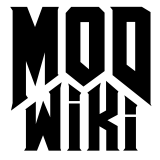DoomEDIT Keyboard and
Mouse Bindings
General Usage
|
|
|
|
|
Show Game
|
F2
|
Switches to Game *
|
|
Preferences
|
P
|
Opens the Preferences Window
|
|
Light Properties
|
J
|
Open light editor window
|
|
File Open
|
Ctrl+O
|
Opens the File Open box
|
|
File Save
|
Ctrl+S
|
Saves the map
|
|
Next Leak Spot
|
Ctrl+Shift+K
|
Go to the next point in the leak trace
|
|
Leak Spot
|
Ctrl+Shift+L
|
Go to the previous point in the leak trace
|
*\ Use\ Alt+Tab\ to\ switch\ back\ to\ the\ editor.
Inspector Box
|
|
|
|
|
View Entity Info
|
N
|
Selects the Entity tab
|
|
View Console
|
O
|
Selects the Console tab
|
|
View Textures
|
T
|
Selects the Textures tab
|
|
Media Browser
|
M
|
Selects the Media tab
|
|
Layers
|
L
|
Selects the Group
|
|
Show All Textures
|
Ctrl+A
|
Show all textures in the texture window *
|
*\ Shows\ all\ textures\ as\ opposed\ to\ just\ those\ textures\
in\ use.
3D Viewport Controls
|
|
|
|
|
Camera Forward
|
Up
|
Moves the camera forward
|
|
Camera Back
|
Down
|
Moves the camera backwards
|
|
Camera Left
|
Left
|
Rotates the camera left
|
|
Camera Right
|
Right
|
Rotates the camera right
|
|
Camera Up
|
D
|
Moves the camera up
|
|
Camera Down
|
C
|
Moves the camera down
|
|
Camera Angle Up
|
A
|
Pitches the camera up
|
|
Camera Angle Down
|
Z
|
Pitches the camera down
|
|
Camera Strafe Right
|
Period
|
Moves the camera right
|
|
Camera Strafe Left
|
Comma
|
Moves the camera left
|
|
Centre View
|
End
|
Centre the view horizontally
|
|
Up Floor
|
PgUp
|
Move the camera up to the brush above
|
|
Down Floor
|
PgDn
|
Move the camera down to the brush below
|
|
|
|
|
|
Toggle Selections
|
F8
|
Toggles Select Mode *
|
|
Rebuild Render Data
|
F7
|
Rebuilds Render Data **
|
|
Toggle Render Animation
|
F6
|
Toggles material animations **
|
|
Toggle Entity Outlines
|
F5
|
Toggles entity bounding boxes **
|
|
Toggle Realtime Render Build
|
F4
|
Rebuilds Render Data automatically
|
|
Toggle Render Mode
|
F3
|
Toggles Render Mode
|
|
|
|
|
|
Show Clip
|
Ctrl+L
|
Toggle showing clip brushes
|
|
Toggle Show Patches
|
Ctrl+P
|
Toggle showing patches
|
|
Toggle Cubic Clip
|
Ctrl+</strong>
| |
Toggle cubic clipping on and off ***
|
|
|
Cubic Clip Zoom Out
|
Ctrl+[]
|
Bring in the draw distance
|
|
Toggle Camera
|
Ctrl+Shift+C
|
Show or hide the camera window
|
*\ Does\ not\ work. **\ Render\ mode\ must\ be\
enabled. ***\ Restricts\ draw\ distance\ in\ improve\
performance.
Mouse Control (Inside 3D)
|
|
|
|
|
Camera Dolly/Rotation
|
RMB Drag
|
Controls the camera position and orientation *
|
|
Camera Elevation/Pan
|
Ctrl+RMB Drag
|
Controls the camera position **
|
|
Copy Texture
|
MMB
|
Copies a texture to the selected brush
|
|
Tile Texture
|
Ctrl+MMB
|
Copies a texture FROM the selected brush ***
|
*\ Movement\ and/or\ rotation\ is\ relative\ to\ the\ position\
of\ the\ cursor\ in\ relation\ to\ the\ center\ of\ the\ 3D\
viewport. **\ Movement\ is\ relative\ to\ the\ position\ of\
the\ cursor\ in\ relation\ to\ the\ center\ of\ the\ of\ the\ 3D\
viewport.</sub> \ ***\\ Texture\\ is\\ aligned\\ and\\
scaled\\ in\\ relation\\ to\\ the\\ sampled\\ brush.
2D Viewport Controls
|
|
|
|
|
Next View
|
Ctrl+Tab
|
Cycle between Top, Side, and Front 2D views
|
|
|
|
|
|
Copy
|
Ctrl+C
|
Copy the selected brush to the clipboard
|
|
Paste
|
Ctrl+V
|
Paste the brush from the clipboard
|
|
Undo
|
Ctrl+Z
|
Undo the last edit (doesn’t always work)
|
|
Redo
|
Ctrl+Y
|
Redo the last undo
|
|
|
|
|
|
Toggle Grid
|
0
|
Turn on and off the grid
|
|
Set Grid 0.125
|
2
|
Set the grid size to 1/8
|
|
Set Grid 0.25
|
3
|
Set the grid size to 1/4
|
|
Set Grid 0.5
|
4
|
Set the grid size to 1/2
|
|
Set Grid 1
|
1
|
Set the grid size to 1
|
|
Set Grid 2
|
2
|
Set the grid size to 2
|
|
Set Grid 4
|
3
|
Set the grid size to 4
|
|
Set Grid 8
|
4
|
Set the grid size to 8
|
|
Set Grid 16
|
5
|
Set the grid size to 16
|
|
Set Grid 32
|
6
|
Set the grid size to 32
|
|
Set Grid 64
|
7
|
Set the grid size to 64
|
|
Grid Down
|
-
|
Grid size down
|
|
Grid Up
|
+
|
Grid size up
|
|
|
|
|
|
Zoom Out
|
Insert
|
Zoom Out on the grid
|
|
Zoom Out2
|
Home
|
|
|
Zoom In
|
Delete
|
Zoom In on the grid
|
|
Z Axis Zoom Out
|
Ctrl+Insert
|
Zoom Out on the Z grid
|
|
Z Axis Zoom In
|
Ctrl+Delete
|
Zoom In on the Z grid
|
|
|
|
|
|
Toggle Crosshairs
|
Shift+X
|
Toggles the lime green grid crosshair
|
|
Toggle Size Paint
|
Q
|
Turn on the brush size information *
|
|
Toggle Z
|
Ctrl+Shift+Z
|
Show or hide the Z window
|
*\ Only\ while\ held\ down.
Mouse Control (Inside 2D)
|
|
|
|
|
Entity Menu
|
RMB
|
Opens the entity roll-out in the 2D viewport
|
|
Rotate Camera
|
MMB
|
Points the camera at the cursors location
|
|
Move Camera
|
Ctrl+MMB Click/Drag
|
Snaps/moves the camera with the cursor
|
|
Move Z Axis Marker
|
Shift+MMB
|
Snaps/moves the Z axis marker *
|
|
Select Brush/Entity
|
Shift+LMB
|
Selects brushes and entities in both viewports
|
|
Create Brush
|
LMB Drag
|
Drags out a basic brush in the 2D viewport
|
|
Pan Viewport
|
RMB Drag
|
Pans the 2D viewport around
|
|
Zoom Viewport
|
Scroll Wheel or Alt+Right Mouse Drag
|
Zooms in and out of the viewport
|
|
Shear Brush
|
Ctrl+Left Mouse Drag
|
Shear/skews the selected brush
|
* This controls where in the map is displayed in the
Z-axis viewport
Texture Manipulation
|
|
|
|
|
Find Replace Textures
|
Shift+F
|
Open the Find Replace Textures window
|
|
|
|
|
|
Axial Texture By Height
|
U
|
Sets the vertical texture scale to width/height of the face
|
|
Axial Texture By Width
|
Ctrl+U
|
Sets the horizontal texture scale to height/width of the face
|
|
Axial Texture Arbitrary
|
Shift+U
|
Switches to Axial Texture mode *
|
|
|
|
|
|
Invert Texture Y
|
Shift+I
|
Invert the texture T coordinate
|
|
Texture Fit
|
Shift+5
|
Scales the texture so it fits exactly the size of the face
|
|
Tex Rotate Clock
|
Shift+PgDn
|
Rotate the texture clockwise 45 degrees
|
|
Tex Rotate Counter
|
Shift+PgUp
|
Rotate the texture counter-clockwise 45 degrees
|
|
Tex Shift Left
|
Shift+Left
|
Shift the texture to the left 1 unit
|
|
Tex Shift Right
|
Shift+Right
|
Shift the texture to the right 1 unit
|
|
Tex Shift Up
|
Shift+Up
|
Shift the texture up 1 unit
|
|
Tex Shift Down
|
Shift+Down
|
Shift the texture down 1 unit
|
|
|
|
|
|
Tog Tex Lock
|
Shift+T
|
Toggles texture lock **
|
|
Auto Caulk
|
Ctrl+Shift+A
|
Caulks a lot of unseen automagically
|
|
Surface Inspector
|
S
|
Open the Surface Inspector Window
|
*\ Tab\ cycles\ through\ the\ points.\ U\ sets\ the\ vertical\
texture\ scale\ to\ the\ axis/height. **\ When\ textures\
are\ locked,\ they\ don’t\ move\ when\ the\ brush\ moves.\ This\ is\
sometimes\ called\ Naturally\ Aligned\ Textures.
Patch Manipulation
|
|
|
|
|
Bend Mode
|
B
|
Toggles patch bend mode
|
|
Thicken Patch
|
Ctrl+T
|
Adds a back (and optionally sides) to the patch *
|
|
Make Overlay Patch
|
Y
|
Always draw control points for the selected patches
|
|
Clear Patch Overlays
|
Shift+Y
|
Turn off overlays for all patches
|
|
Patch Inspector
|
Shift+S
|
Open the patch inspector window
|
|
Cap Current Curve
|
Shift+C
|
Puts an end cap on the selected patch mesh
|
|
Cycle Cap Texturing Alt
|
Shift+P
|
Cycle through the different methods of texturing the cap
|
|
Cycle Cap Texturing Alt
|
Ctrl+Shift+P
|
|
|
Redisperse Rows
|
Ctrl+E
|
Evenly spread the rows across the mesh
|
|
Redisperse Cols
|
Ctrl+Shift+E
|
Evenly spread the columns across the mesh
|
|
Make Detail
|
Ctrl+Shift+M
|
Curve Matrix
|
|
Invert Curve
|
Ctrl+I
|
Flip the normals for the mesh **
|
|
Insert Patch Column
|
Ctrl+Shift++
|
Inserts a column into the patch
|
|
Insert Patch Row
|
Ctrl++
|
Inserts a row into the patch
|
|
Delete Patch Column
|
Ctrl+Shift+-
|
Removes a column from the patch
|
|
Delete Patch Row
|
Ctrl+-
|
Removes a row from the patch
|
|
Patch TAB
|
Tab
|
Cycles through various component selections ***
|
|
Patch TAB
|
Shift+Tab
|
|
|
Naturalize Patch
|
Ctrl+N
|
Texture the patch using the "natural" method
|
|
Naturalize Patch Alt
|
Shift+N
|
Texture the patch using an alternate "natural" method
|
|
Snap Patch To Grid
|
Ctrl+G
|
Snap control points for the mesh to the current grid
|
*\ A\ thickness\ greater\ than\ zero\ will\ produce\
sides. **\ The\ front\ becomes\ the\ back. ***\
In\ patch\ bend\ mode,\ cycle\ through\ the\ various\ bend\ axis.\ In\
patch\ insert\ mode,\ cycle\ through\ the\ different\ insert\
locations.\ In\ axial\ mode,\ cycle\ through\ the\ different\ axis.\
Otherwise,\ cycle\ through\ the\ different\ objects\ in\ a\
func_group
Brush Manipulation
|
|
|
|
|
Toggle Move Only
|
W
|
Disable brush resizing *
|
|
|
|
|
|
Brush 3 Sided
|
Ctrl+3
|
Turn the selected brush into a triangle
|
|
Brush 4 Sided
|
Ctrl+4
|
Turn the selected brush into a cube
|
|
Brush 5 Sided
|
Ctrl+5
|
Turn the selected brush into a pentagon
|
|
Brush 6 Sided
|
Ctrl+6
|
Turn the selected brush into a hexagon
|
|
Brush 7 Sided
|
Ctrl+7
|
Turn the selected brush into a heptagon
|
|
Brush 8 Sided
|
Ctrl+8
|
Turn the selected brush into an octagon
|
|
Brush 9 Sided
|
Ctrl+9
|
Turn the selected brush into a nonagon
|
|
|
|
|
|
Toggle Clipper
|
X
|
Toggle the clipper
|
|
Clip Selected
|
Enter
|
Clip the selected brush **
|
|
Flip Clip
|
Ctrl+Enter
|
Clip the selected brush ***
|
|
Split Selected
|
Shift+Enter
|
Split the selected brush ****
|
|
Move Selection DOWN
|
-
|
Move the selected brush down 1 grid unit on the Z
|
|
Move Selection UP
|
+
|
Move the selected brush up 1 grid unit on the Z
|
|
Selection Nudge Left
|
Alt+Left
|
Move the selected brush left 1 unit *****
|
|
Selection Nudge Right
|
Alt+Right
|
Move the selected brush right 1 unit *****
|
|
Selection Nudge Up
|
Alt+Up
|
Move the selected brush up 1 unit *****
|
|
Selection Nudge Down
|
Alt+Down
|
Move the selected brush down 1 unit *****
|
|
|
|
|
|
CSG Merge
|
Shift+M
|
Merges multiple brushes into one brush ******
|
|
|
|
|
|
Drag Edges
|
E
|
Toggle edge drag mode for dragging brush edges
|
|
Drag Vertices
|
V
|
Toggle vertex drag mode for dragging brush vertices
|
|
Dump Selected Brush
|
Shift+D
|
Print the faces for the selected brush to the console
|
*\ Dragging\ will\ move\ as\ opposed\ to\ resize. **\
Disguards\ the\ clipped\ portion. ***\ Disguards\ the\
unclipped\ portion. ****\ Disguards\ neither\ portion.
*****\ Not\ 1\ grid\ unit. ******\ Both\ brushes\ must\
share\ a\ matching\ face.
Entity Manipulation
|
|
|
|
|
Entity Color
|
K
|
Open the color picker window
|
|
Ungroup
|
Shift+G
|
Turn the selected brushes back into world geometry
|
|
Center Origin
|
Shift+O
|
Set the origin of the brush entity to the actual center
|
|
Combine Selection
|
Shift+K
|
Combine a selection of brushes into a group
|
|
Connect Selection
|
Ctrl+K
|
Makes the first selected entity target the second selected entity
|
|
Select All Of Type
|
Shift+A
|
Select all entities that are the same type as the selected entity
|
|
Entity List
|
I
|
Opens the Entity List Window
|
|
Find Or Replace Entity
|
Ctrl+F3
|
Open the Find/Replace Entity Window
|
General Brush & Entity
Controls
|
|
|
|
|
Hide Selected
|
H
|
Hide the selected brushes and entities
|
|
Show Hidden
|
Shift+H
|
Show all hidden items
|
|
Hide Not Selected
|
Ctrl+Shift+H
|
Hide all brushes and entities that are not selected
|
|
|
|
|
|
Clone Selection
|
Space
|
Duplicate the selected brushes and entities
|
|
Delete Selection
|
Backspace
|
Delete the selected brushes and entities
|
|
|
|
|
|
Un Select Selection
|
Escape
|
Unselect anything that is selected
|
|
|
|
|
|
Mouse Rotate
|
R
|
Toggles mouse rotate mode, which allows the arbitrary rotation of
entities
|
|
Toggle Flat Rotation
|
Ctrl+R
|
Cycles through the different types of mouse rotation
|
|
Cycle Rotation Axis
|
Shift+R
|
Cycles through rotating around X, Y, and Z
|
Offline Downloadable Version
Below you can find a PDF version of this list designed for off-line
reference. The PDF is is fully bookmarked for ease of use. Right click
and select ‘Save As’ to download.
DoomEDIT
Key Bindings and Mouse Controls V1.0.pdf