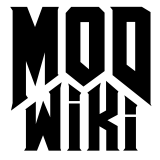Startup parameters
Startup parameters are remnants of the time that an OS consisted of nothing more then a console. A command was then started by giving it’s name and optionally some parameters to change the command’s behavior. (Take DOS as an example, or even a modern Linux terminal.) All games built on the id Tech 4 engine allow you to start them with parameters as well to get a specific behaviour.
Shortcuts
Probably, you don’t want to use a system console to launch a Doom 3 game every time you need it. It works, but you would need to start the console, go to the game’s folder and type the command with all it’s parameters. Imagine you would need to do that every time you want to play… This is where shortcuts come in. Shortcuts save the location of the command and it’s startup parameters.
Windows
You start by creating a shortcut to the game .exe file. A few ways to do it:
- Right click in the desired location and choose New -> Shortcut. Complete the wizard
- Copy the game’s .exe, then right click where you want your shortcut to be. Select “Paste Shortcut”
- Drag the game’s .exe with your right mouse button to the desired location, then release and choose “Create Shortcuts Here”.
After this, right click on the shortcut. Select properties. The field to be edited is the “Target:” field. For Doom 3, it would look like:
"c:\program files\doom3\doom3.exe"To add a startup parameter, click in the target field and add:
+set r_fullscreen 0After that, the whole target field should contain:
"c:\program files\doom3\doom3.exe" +set r_fullscreen 0If you are more familiar with windows you can also write a .bat file to run the game with your parameters.
Linux
By default, Linux does not support shortcuts. The only way to solve this is by making a script. However, newer window managers might support shortcuts. Scripting will always work, but it is worth it to check your window manager’s documentation. A few step-by-step procedures are listed below for common window managers.
Linux Scripting
Lots of things are done through scripts. This can range from scripts which start all background processes when you start your Linux install, to commands which you can use like regular commands on your command line.
A basic script consists of nothing more then a list of commands to be executed by your shell. (Which does all the command line tasks)
To create one, open up your favourite editor. Here’s is an example of what it should look like:
#!/bin/sh
cd /opt/doom3/
exec ./doom3 +set r_fullscreen 0Now save it. The name does not matter, as long as you remember it.
You can already use this script to start the game with the specified parameters. For example, if the script above was saved in a file called d3windowed.sh , it would be started by typing this in a shell:
sh d3windowed.shIt just works. In case the ‘sh’ part is even too much, you can make the script file executable on itself. To do this, issue this command:
chmod ug+x d3windowed.shThis command marks the script as executable for the file’s owner (Here the user who created it) and members of the file’s group. (Most of the time it’s the creator’s primary group)
From now on, you can start the script by typing:
./d3windowed.shWhat is a valid startup parameter
You can use any in-game console command as a startup parameter. This is useful if you always want that command to execute when you start a game. To make a valid startup parameter, prefix the command with ‘+’. If you want to use a console variable as a startup parameter you need to prefix it with the Set command. Some CVars don’t require it but this way you can be sure they will all work correctly.
Common uses
Launching the game in windowed mode
"d:\doom3\doom3.exe" +set r_fullscreen 0This makes the game run in windowed mode (ie not full-screen) so you can keep applications running on the background, and play in the foreground. It may also be a good idea to add +vid_restart to ensure that the game does open in windowed mode. Great for keeping your favourite IM client or IRC app open in the background.
Launching the editor
"d:\doom3\doom3.exe" +set r_mode 3 +set r_fullscreen 0 +seta r_brightness 0 +seta r_gamma 0 +vid_restart +editorThis sets the Doom 3 game resolution to 640x480 (r_mode 3), makes it run in windowed mode (not full-screen), sets the brightness and gamma to 0, reloads the rendering engine and loads the map editor. Useful if you play the game at a lower resolution and want to use the editor at your normal desktop resolution.
Launching the game to connect to a server that is running a mod
"d:\doom3\doom3.exe" +set fs_game MODNAME +connect 123.123.123.123:28004This starts the game running the mod in the directory “MODNAME”, and then connects to the server at 123.123.123.123:28004
Launching the game with a different path to save data
d:\etqw\etqw.exe +set fs_userpath "d:\etqwdata" +set fs_savepath "d:\etqwdata" +set fs_devpath "d:\etqwdata" Note: Enemy
Territory: Quake Wars only:
Note: Enemy
Territory: Quake Wars only:- This will tell the game to save all screenshots, demos, config files, etc. into the same, custom, directory.
Most Frequent Parameters
Commands
connect
Connects to the given server. The server is specified as hostname:port -
eg “connect 123.123.123.123:28004”. If the :port is ommitted, the
default for the game is assumed.
editor
opens the built in Map
editor upon launch. Also see mapping .
editAFs
opens the Articulated Figure Editor
editDecls
opens the Declaration Browser
editFX
opens the FX Editor
editGUIs
opens the GUI Editor
editLights
opens the Light Editor
and can also be opened from the Map editor by pressing “j” on your keyboard
editPDAs
opens the PDA Editor
editPlaybacks
opens the Playback
Editor
editReverb
opens the Reverb
Editor
editScripts
opens the Script
Editor
editSounds
opens the Sound
Editor
disconnect
causes the game to skip the introductory videos when starting.
CVars
com_allowconsole
Sets if the easy console key is used.
fs_game
Used to load a different mod on startup.
fs_game_base
Adds a second folder to be loaded prior to the modfolder. Useful when
modding a missionpack. More info here: [1]
net_allowcheats
Used to enable cheats.
r_fullscreen
This will make the game run in fullscreen or in windowed mode. Mostly in
combanation with some command.
r_multisamples
Enables antialiasing and
sets the number of passes.