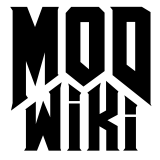DoomEdit
 The information on this
page is specific to Doom 3 .
The information on this
page is specific to Doom 3 .
This page describes the Doom 3 specific functionality of the built-in map editor. For general information common to all id Tech 4 games’ editors please see the map editor page. DoomEdit can be started by typing ” editor ” in the console or by starting Doom 3 with “+editor” in the shortcut’s target command parameters. The best way to start DoomEdit is from its own shortcut:
d:\doom3\doom3.exe +set r_fullscreen 0 +set r_multiSamples 0 +editorRequirements
Despite the fact that Doom 3 runs on other platforms, DoomEdit requires Windows 2000/XP. It’s recommended that DoomEdit is run on machines with better performance than the minimum system requirements of the game unless you only want to edit small maps and that you have a three-button mouse. A suggested minimum system specification for editing maps would be:
- 2Ghz CPU or equivalent
- 512mb RAM
- A video card capable of displaying vertex and fragment programs
Note: It’s recommended to have 1024MB RAM for Doom 3 v1.3, to prevent the “low on physical memory” warning.
Preferences
To access the preferences window go to Edit > Preferences ( hotkey: TAB )
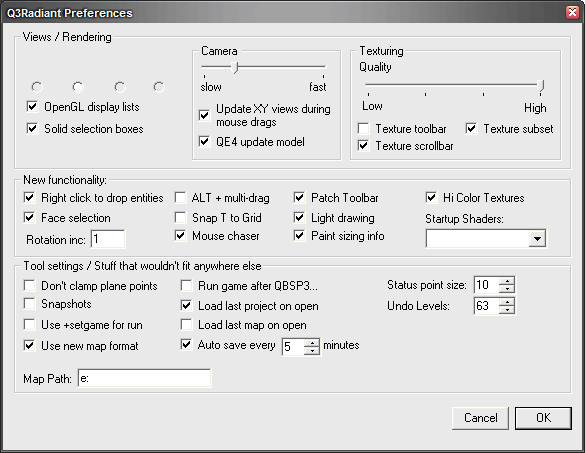
Some of these options are deprecated. From the top left corner:
Views/rendering
- The four radio buttons used to select a particular editing layout but now this feature doesn’t have any effect.
- OpenGL display lists: used to speed up bezier curve rendering. This option is automatically turned on when you return to the preferences window.
- Solid selection boxes: makes the red selection lines in the editing window solid instead of dashed lines. This option is automatically turned on when you return to the preferences window.
- Camera slider: used to control the speed at which 3D camera moved but has no effect now.
- Update XY views during mouse drags: turning this off will stop the blue diamond symbol, which signifies the camera position and direction, from moving along the editing window as you move the camera.
- QE4 update model: used to provide a speed-up for software-based OpenGL renderer, obsolete.
- Texturing quality slider: no effect.
- Texture toolbar: Obsolete, don’t turn it off or the editor will crash when you save your preferences. If this happens, deleting the editor.cfg file is your only solution.
- Texture subset: no effect.
- Texture scrollbar: show/hide the scrollbar in the texture inspector. You can still scroll by right-click-drag. Scrolling with the mouse wheel does not work properly and you must right-click-drag at least once for it to “kick in” (whether the scrollbar is hidden or visible).
New functionality
- Right click to drop entities: turning this off will hide the context menu that appears when you right click in an editing window.
- Face selection: no effect.
- Rotation inc: no effect.
- ALT + multi-drag: when enabled this option will prevent dragging edges when you have more than one brush selected unless you press the Alt key as you drag.
- Snap T to Grid: sets the texture nudge increments to the grid size.
- Mouse chaser: enabling this option sets the editing window to follow when you drag something to the window’s edge.
- Patch Toolbar: this option controls whether a simplified or complex toolbar is shown.
- Light drawing: disabling this will turn all the light symbols into cubes of the same colour (regardless of the light colour chosen) and hide the lights’ area of effect.
- Paint sizing info: allows displaying selection size info in the editing window.
- Hi Color Textures: obsolete.
- Startup Shaders: obsolete.
Tool settings
- Don’t clamp plane points: turns on free-form editing allow you to drag vertices without regard for grid size. It’s strongly recommended that you leave this unchecked .
- Snapshots: no effect.
- Use +setgame to run: obsolete.
- Use new map format: this setting must be enabled for Doom 3 maps.
- Run game after QBSP3…: obsolete.
- Load last project on open: obsolete.
- Load last map on open: self-evident.
- Auto save every x minutes: when enabled this will make DoomEdit autosave the map every x minutes you specify. The autosave maps will be stored in C:\. Make sure the minutes setting is not set too low (5 mins or higher is recommended).
- Status point size: allows you to resize the status bar; choose a value between 2 and 14. Although not stated, this option requires a restart to be effective. The default value is 10.
- Undo levels: The number of steps saved into memory for redo operations; choose a value between 0 and 64. The higher the number the more memory the editor will use up.
- Map Path: no effect.
Troubleshooting
This section describes bugs or peculiar behaviour of DoomEdit and any known solutions. Before going any further, make sure you are running the editor in windowed mode. It will fix a lot of problems like disappearing cursor and light inspector, allowing you to run at a resolution higher than in-game, etc. Also, if you find a bug not covered here you might try quitting the editor, deleting the editor.cfg file present in the / base (folder) folder and restarting the editor. This will revert the editor to its defaults.
When compiling the map I get an error
Please check the Common Mapping Issues page for all known compiler error messages and solutions.
The toolbar disappeared
If you close the toolbar (accidentally or not), the only way to get it back is to edit the Windows registry (you can type “regedit” in the Start > Run box) and deleting the HKEY_CURRENT_USER/Software/DoomRadiant key.
Grid lines don’t show up
Make sure Antialiasing is set to Off or Application controlled in your graphics driver control panel in Windows. Also make sure the in-game AA is set to off too.
If you are running Windows Vista, you will also need to diable Aero (the transparent glass effect).
X doesn’t show up in the editor but does in the game
Go to View > Show and make sure X is selected.
X doesn’t show up in the game but does in the editor
Make sure it’s not a func_group entity. These entities are ignored by the game. If you want to group brushes, etc. and still have them show up in the game you can use func_static. Just remember, as entities they cannot be exposed to the void.
There are many black textures in the texture browser
Doom 3 comes with a lot of redundant, nonfunctional material shaders. The problem is that the declarations reference image files that were not shipped with the game.
At present no level editor, including the built in editor, validates each shader to ensure the images exist. This results in a texture browser where half the textures listed are of no use.
In the case of Doom 3, there is a workaround and the same solution could be applied to other games. Check eutectic’s clean paks for more details.
Unable to delete the old .bak file
This bug has existed since the v1.2 update and has yet to be addressed.
This error occurs when you start editing a new map, or an existing map with a new name, and attempt to save. The save operation completes successfully but there is an issue with writing, overwriting, or creating a backup.
At present, there is no known fix or workaround. But given the nature of the issue it’s more an annoyance than a real problem. It doesn’t prevent you from creating content and can be safely ignored.
Fixed editor problems
The following have been fixed in subsequent versions of the game. They are left here in case there are modders using older versions.
Physical memory is over 80% utilized. Consider saving and restarting
Fixed since v1.3; this message now appears when you really are running out of memory. This bug occurs when you have a lot of RAM like 2Gb. This is a bug that reverses the memory check. What this means is that the error only appears if more than 80% of your memory is free.